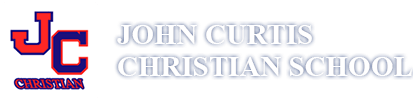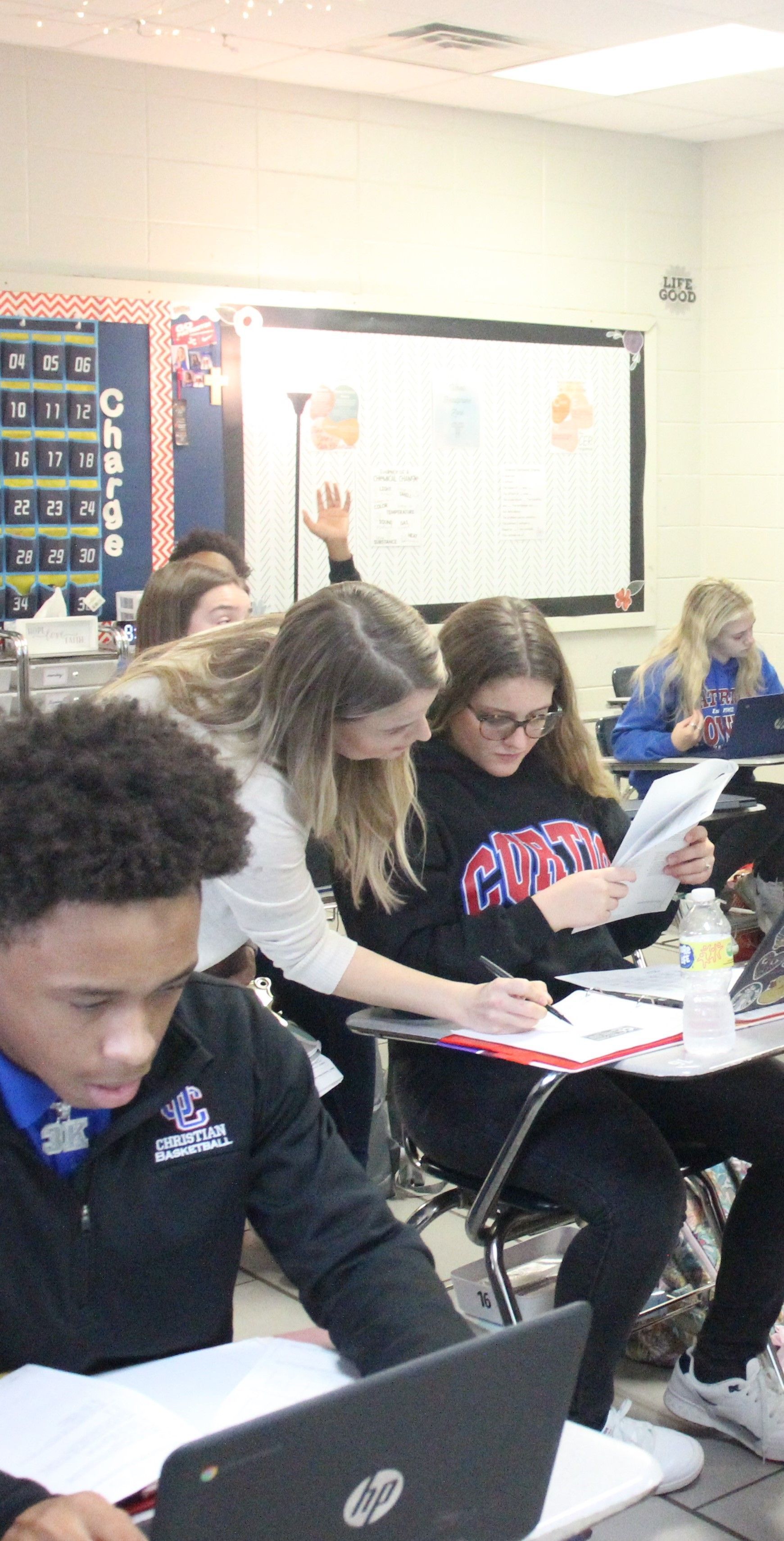One of our newest technological features is our life-size 3D interactive Anatomage table. The Anatomage Table is the most technologically advanced 3D anatomy visualization and virtual dissection tool for anatomy and physiology education and is mainly used by medical schools. The Anatomage Table is the only fully segmented real human 3D anatomy system that allows students to visualize anatomy exactly as they would on a fresh cadaver. The table allows students to interactively learn about the anatomy and physiology of both humans and animals and includes X-ray, CT, and MRI scans. We are excited that this advanced hands-on technology will encourage a love of science in our students! Learn more about the Anatomage table.
JCCS uses technology to enhance the curriculum and educational experience for students. The PlusPortals Learning Management System is used school-wide by students, teachers, and administrators. All parents will receive a PlusPortals activation email to access their Parent Portal account. All 7th-12th grade students will receive a PlusPortals activation email to access their Student Portal account. Students in grades 1-12 are assigned Google Workspace for Education accounts to use with their own Chromebook. Students in kindergarten and below have access to tablets which are used, in moderation, to reinforce and personalize learning. All classrooms on both the Upper School and Lower School campus are equipped with Epson Interactive Projector Systems and ELMO document cameras. Students and faculty have subscription access to a wide variety of educational subscription websites including IXL, BrainPop, Turnitin.com, and ACT Online Prep. Students have access to 3D printers and Microsoft Windows computers through the school library. Students and staff are encouraged to use technology to support learning in a meaningful way.
Plus Portals For Parents and Students
Plus Portals allows students and parents to view grades, report cards, attendance information, and communicate with teachers using email or messages. Students in grades 7-12 will receive an activation email from Plus Portals to create their password for their Student Portal account. Additionally, all parents(with students in T2-12th grade) will receive an activation email from Plus Portals to create their password for their Parent Portal account. After creating the password, students and parents can log in to Portal from any internet connected device at
www.plusportals.com/johncurtis or by downloading the Plus Portals mobile apps on any mobile device. Parents may contact
dbordelon@johncurtis.com for assistance with Plus Portals.
Online Textbooks
For most subjects, students can use their school email and school email password to access online textbooks. Please view the document linked below for more information.
Chromebook and Student Technology Policy
All students in grades 1-12 will be issued a school Google Suite for Education account. All 1st -6th grade students will be assigned a school-owned Chromebook. 1st -4th grade students will use their Chromebook in the classroom during the school day, but will not carry the Chromebook home. 5th -6th grade students will use their school-owned Chromebook both at home and at school daily. 7th -12th grade students are required to purchase their own personal Chromebook to use at home and at school daily.
Why Chromebooks?
A Chromebook is a laptop like device that uses the Google Chrome operating system. Chromebooks start up instantly, integrate with Google Apps for Education, have a long battery life, and cost less than traditional laptops. Because Chromebooks store everything in the Google cloud, they are less vulnerable to computer viruses or data loss. Chromebooks also offer a Management System that allows the school to instantly deploy settings, extensions, monitoring software, and educational apps to the student Chromebooks.
Chromebook Care
All students are required to take their Chromebook home each night throughout the school year for charging. Chargers should not be brought to school. The school does not accept any liability for personal devices used at school. It is the student’s responsibility to properly care for and store the device at all times. When students are not using their Chromebook, they should be stored in a secure or supervised location. Students are responsible for securely storing their Chromebook during extra-curricular and after school events. Students should not loan their Chromebook to another student for any reason. Students bring electronic devices to school at their own risk, just like any other personal items. The school will not be held responsible if an electronic device or other item is lost or stolen. Further, the student is responsible for the content of data stored on that Chromebook. See Internet Safety below for more information.
What if my child forgets their Chromebook at home?
The Chromebook is an instructional tool that will be required daily in the classroom, just as a textbook and notebook are required in the classroom. Repeat violations of this policy will result in referral to administration and disciplinary action.
Internet Safety
Students are expected to follow all the conditions of the JCCS Technology Acceptable Use Policy when using their Chromebook, the Internet, and their school Google account. The student’s Chromebook and school Google accounts may be subject to inspection at any time. If any unauthorized data is found to be on the Chromebook, it is assumed that the student is responsible for downloading that data.
Guidelines for Using Chromebooks at School
- Using a Chromebook in class for an unapproved task will result in disciplinary action. When at school, the student’s Chromebook must be logged into the school Google account. Personal email accounts are not to be used at school.
- Students may not use their devices to record, transmit, or post photos or video anywhere on campus, nor can any images or video recorded at school be transmitted or posted at any time, without the permission of a teacher, in writing. The use of social media or any form of email/online communication for non-academic reasons is forbidden during the school day.
- Student use of a device must not disrupt the learning of others. Violation of school policies or local, state, and federal laws while using a personal electronic device on the School wireless network will result in appropriate disciplinary and/or legal action.
Recommendations for purchasing a Chromebook for 7th-12th grade students
- Approximate screen size of 11.6” (Screen size should not exceed 15.6” due to size of student desks.)
- At least 4 GB of RAM and a high-speed wireless network compatibility is recommended.
- Touchscreen and flip screen models will be more expensive and are optional, but not necessary. Many Chromebooks can be purchased for approximately $200 at retail stores such as Amazon, Walmart, and Best Buy.
- We strongly recommend that you purchase a protective case for the Chromebook and purchase an extended warranty/insurance policy for damage protection. The Chromebook and case should be permanently labeled with the student’s name and should be carried separately from the student’s bookbag to prevent damage. (5th and 6th grade students will be required to use their school-provided carrying case.)
Google Workspace for Education Policy
John Curtis Christian School will provide a Google Workspace for Education account for students in grades 1-12. This school-issued Google account provides a protected environment for students and staff to collaborate, share information, and create and store documents online in real-time. Student Google accounts include access to apps such as Google Drive(document storage), Google Docs(word processing), Google Slides(presentation program), Google Classroom, and Gmail(for grades 7-12). All students will be assigned a unique username and password by the school. The student does NOT have the ability to change their username or password. Students can access their school Google account from any internet connected device.
Student Responsibility
Students are responsible for protecting the confidentiality of their account and should share their password with no one except their own parent. The school Google account must only be used for educational purposes. Student accounts can be monitored and accessed by administrators at any time. Students should have no expectation of privacy within their school Google account.
Email Usage
Students are only able to send and receive email from email addresses that the school has allowed access to. Students will be unable to correspond with other email accounts such as Gmail, iCloud, hotmail, etc. when using their school Google account. They will only be able to communicate by email with JCCS teachers, students, and specific email addresses that the school approves. Students are unable to send/receive emails from a personal email to their school email. Any misuse of the account will result in discipline at the discretion of administration.
School Responsibility
In school, Internet filters are used to prevent access to inappropriate content and to ensure that student use of digital tools follows the school internet safety policy.
Parent / Guardian Responsibility
Parents assume responsibility for the supervision of Internet use outside of school. Parents are encouraged to discuss family rules and expectations for using internet-based tools. This article provides information on parent monitoring of a child’s personal chromebook. Parents should monitor and consider purchasing parental control options for home internet use. It is recommended that students do not add a personal Google account on their Chromebook, since all school-related work must be done on the school Google account.
John Curtis Christian School
Notice of Nondiscriminatory Policy as to Students
John Curtis Christian School admits students of any race, color, national and ethnic origin to all the rights, privileges, programs, and activities generally accorded or made available to students of the organization. It does not discriminate on the basis of race, color, national and ethnic origin in administration of its educational policies, admissions, policies, admissions policies, scholarship programs, and other organization-administered programs.
© 2023 John Curtis Christian School, All Rights Reserved